1. Once inside Admin Portal click "Video" dropdown

2. Click "Scheduled Games"

3. Click "Add Scheduled Game"

4. Click "Court" dropdown and select Court, then enter practice start time in the Start At field, following by the desired duration of recording.

5. Click "Add Scheduled Game"

6. Fill in Court, Date and Duration. Then enter the league.

7. If you have not already set up a practice league then click "Add League" and enter details for new league.

8. You can create practice league teams as well and enter the emails for any coaches that you want to get the game video.

9. In your league page click the drop down arrow next to the Practice league. Click "Change to Miniball". This ensures that games can be recorded without needing player names entered.

10. To score the practice game open scorekeeper app on an ipad (can be downloaded from app store) https://apps.apple.com/au/app/scorekeeper/id1055864456 or use any device using the link through the browser: https://score.gloryleague.com/
11. Open scorekeeper and press "Game"

12. Select the name of the practice game you have set up.
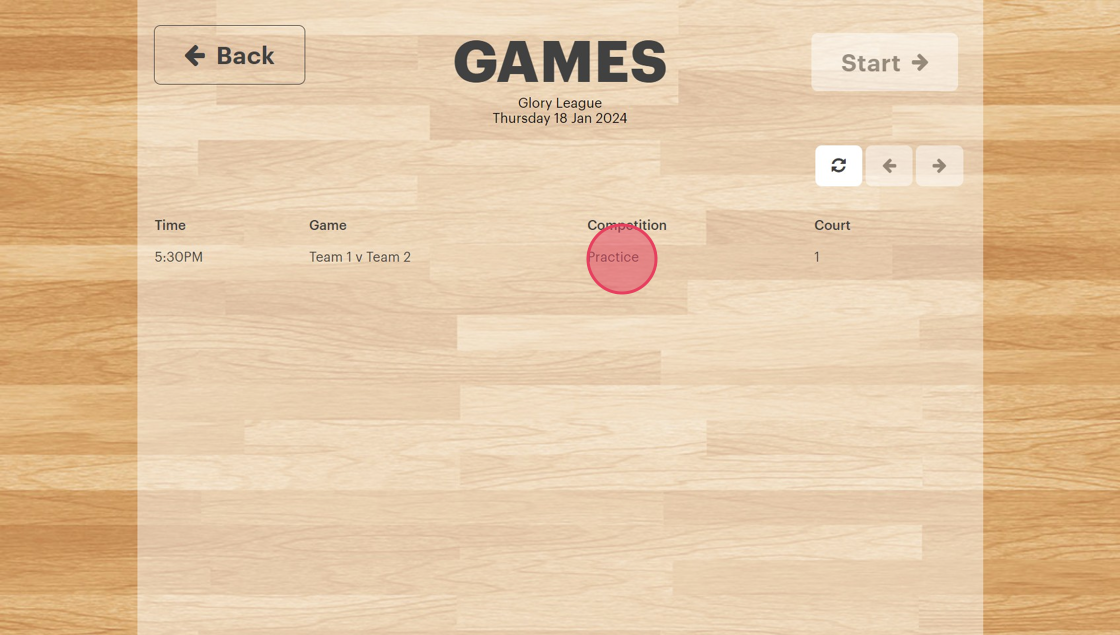
13. Select "Start"

14. Press Start to turn the cameras on. Scoring is optional.
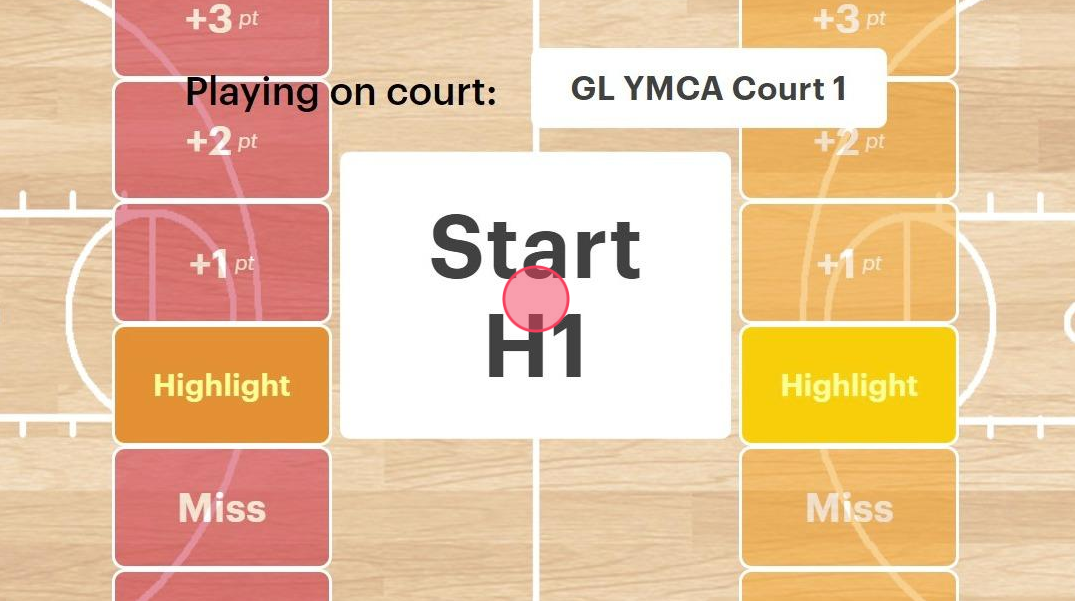
15. When practice game or trial is over press Submit.

16. Press "Finalise Game" to send game to processing and turn camera off.
