1. Start creating your first playlist by going into a game video

2. Find clips you want to add to the playlist from the side menu or timeline or by creating new clips with the stat or emote button. Then click on the playlist icon to add to your playlist.

3. Check the playlist you want to add the clip to, or click "Create new playlist" to add to a new playlsit.

4. When you've finished adding clips, click "Playlists" in the top menu to see your playlist

5. Click the video image to go straight into playlist.

6. Click "Notes" to write notes to your players, only you, the owner of the playlist can write notes or edit the playlist, but anyone you share the playlist with will be able to see what you have written.

7. Click "SEE FULL LIST"

8. Switch between fullscreen and having the list of clips by pressing the "See Full List" button.

9. Click the dropdown menu on far left to switch to a different playlist or to move a clip from one playlist to another select the clip from the list on the right and drag it into the new playlist.
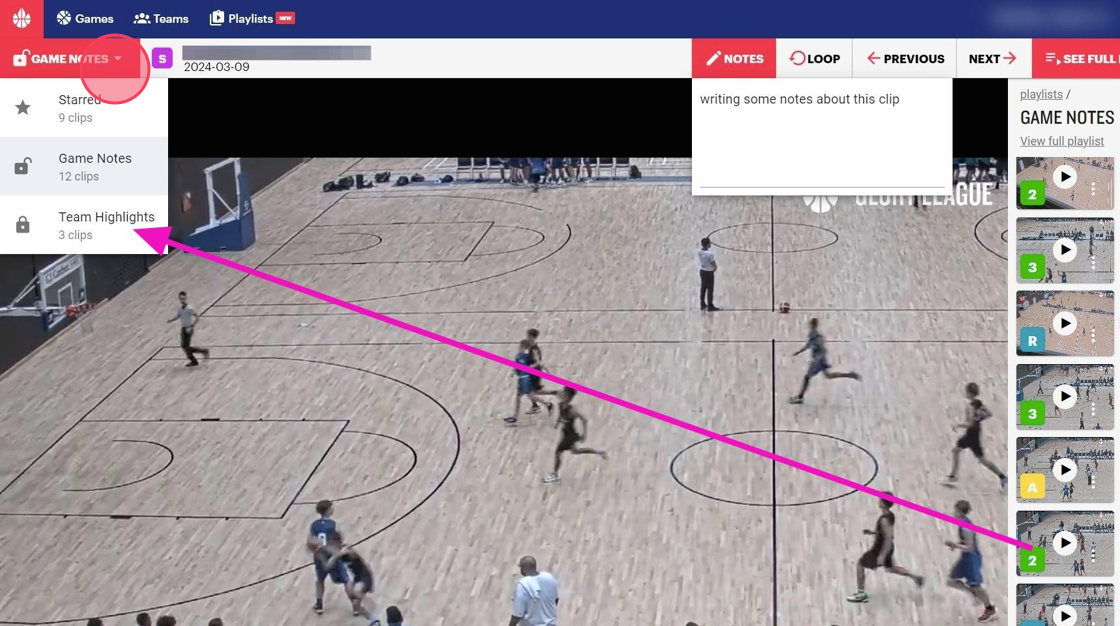
10. To Share playlist go back to Playlist menu and click "View full playlist"

11. Click "Share"
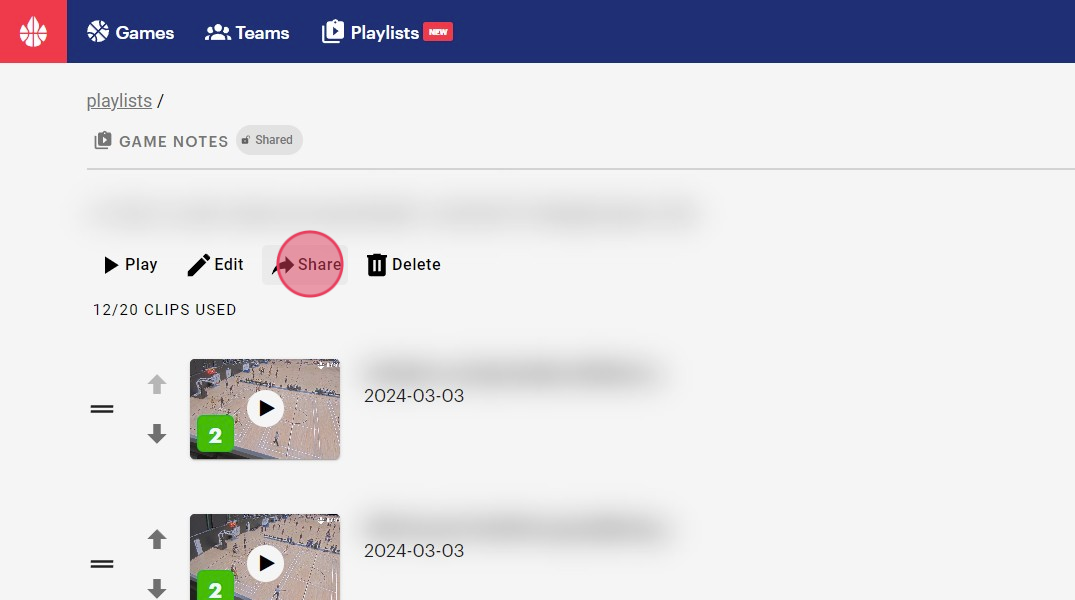
12. Copy the URL to the playlist and send the link to whoever you want to share it with. If you would like to unshare the playlist at anytime click unshare and the link will no longer be available to anyone that clicks on it.

13. You can also re-order the clips in your playlist on this page by dragging them or by pressing the up/down arrows.

1. Inside your Basketball Connect Admin Account, click the "Home" Icon, then "User" from the dropdown menu.

2. From the User page click "Administrators" then click "Our Organisation"

3. Click "Integrations" tab, then check the box next to "Glory League and press update.

4. Next go to the "Contacts" tab and add the following details as an Admin.
First Name: Glory League
Last Name: Support
Email: Support@gloryleague.com
Phone: 400447480
Access is only used to troubleshoot any issues if they come up and is never used outside of this scenario. Click Update.

1. Once inside Admin Portal click "Video" dropdown

2. Click "Scheduled Games"

3. Click "Add Scheduled Game"

4. Click "Court" dropdown and select Court, then enter practice start time in the Start At field, following by the desired duration of recording.

5. Click "Add Scheduled Game"

6. Fill in Court, Date and Duration. Then enter the league.

7. If you have not already set up a practice league then click "Add League" and enter details for new league.

8. You can create practice league teams as well and enter the emails for any coaches that you want to get the game video.

9. In your league page click the drop down arrow next to the Practice league. Click "Change to Miniball". This ensures that games can be recorded without needing player names entered.

10. To score the practice game open scorekeeper app on an ipad (can be downloaded from app store) https://apps.apple.com/au/app/scorekeeper/id1055864456 or use any device using the link through the browser: https://score.gloryleague.com/
11. Open scorekeeper and press "Game"

12. Select the name of the practice game you have set up.
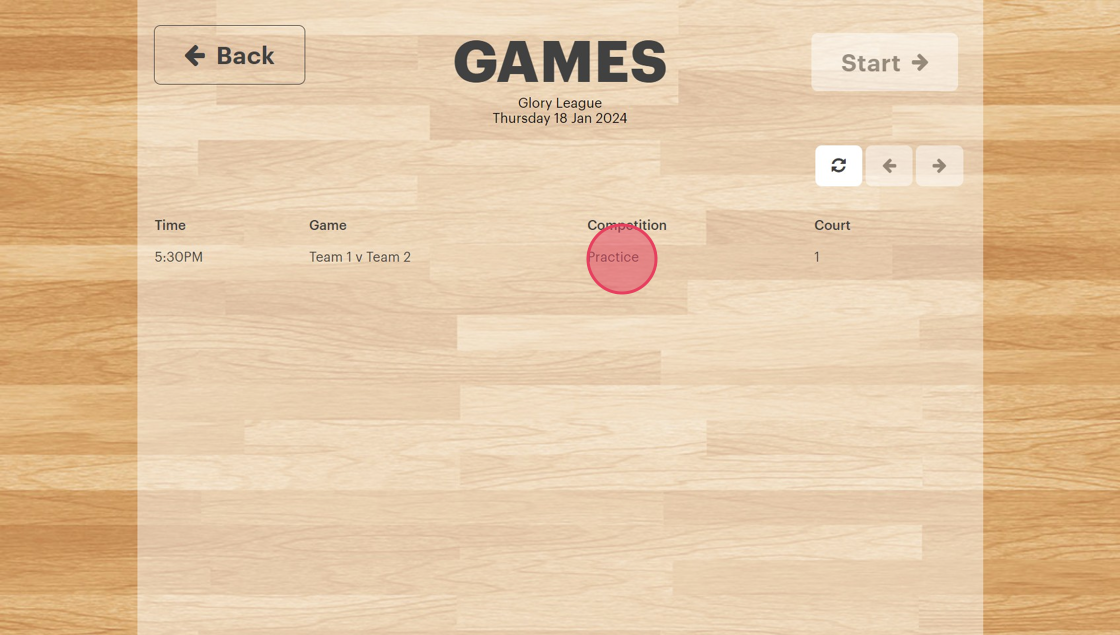
13. Select "Start"

14. Press Start to turn the cameras on. Scoring is optional.
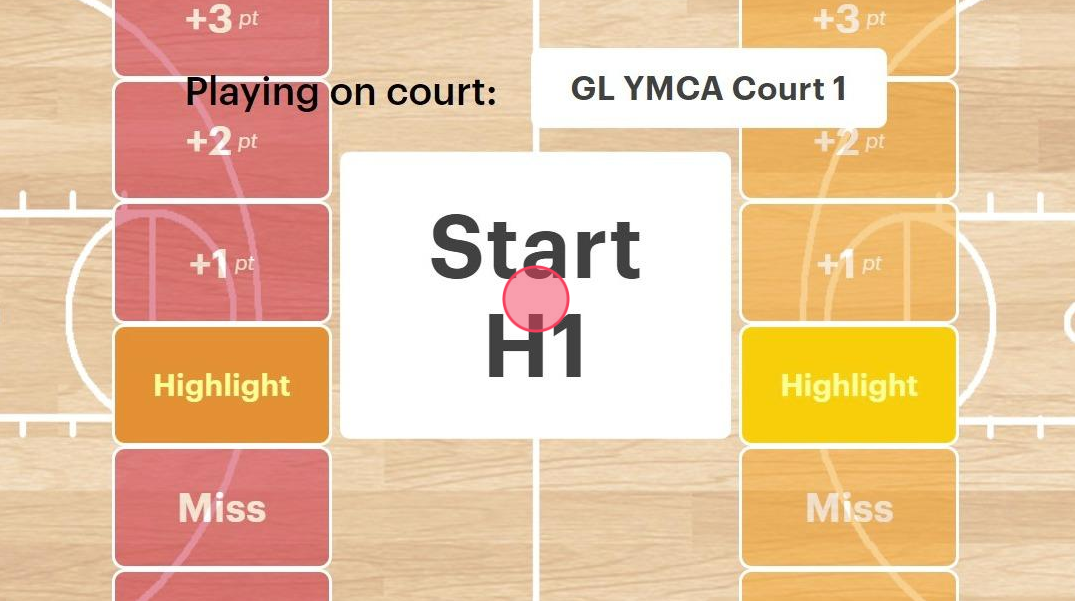
15. When practice game or trial is over press Submit.

16. Press "Finalise Game" to send game to processing and turn camera off.
