If there are leagues that you do not want to film you must disable the video recording for those leagues in the Glory League Admin Portal. Ideally associations can do this after entering the fixtures into their competition management system before the season starts. Please note that this must be repeated every season, and if new leagues/grades are created during a season due to grading, you must do this for any new leagues.
1. From the "Competitions" dropdown menu click "Leagues"

2. Click the checkbox next to all the league names that you do not want to film.

3. Once you have selected them all click the "Edit Settings" button to bulk edit league settings.
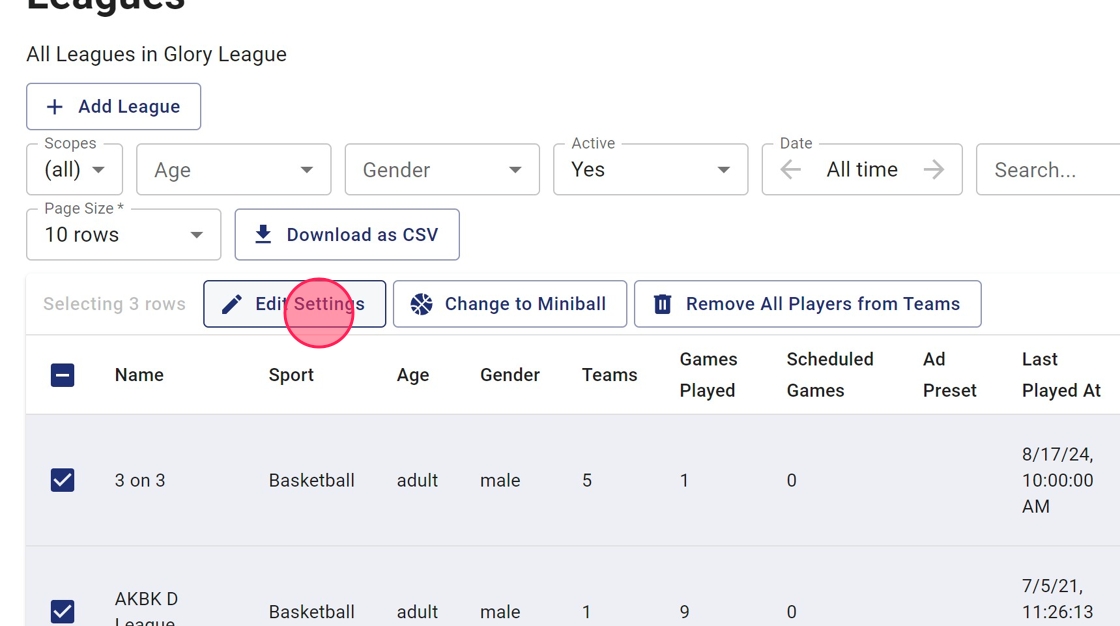
4. Click the "Privacy Settings" dropdown menu

5. Click the "Disable Video Recording" field.

6. Click "OK" to confirm.

7. Leagues that will not be recorded will have a "Video Recording Disabled" tag next to them.

Notes:
*For PlayHQ, Let Me Play and Basketball Connect it may take up to 24 hours before the schedule shows in Glory League
**For GameDay you must wait until 3 days before the first scheduled game of the season before the league imports.