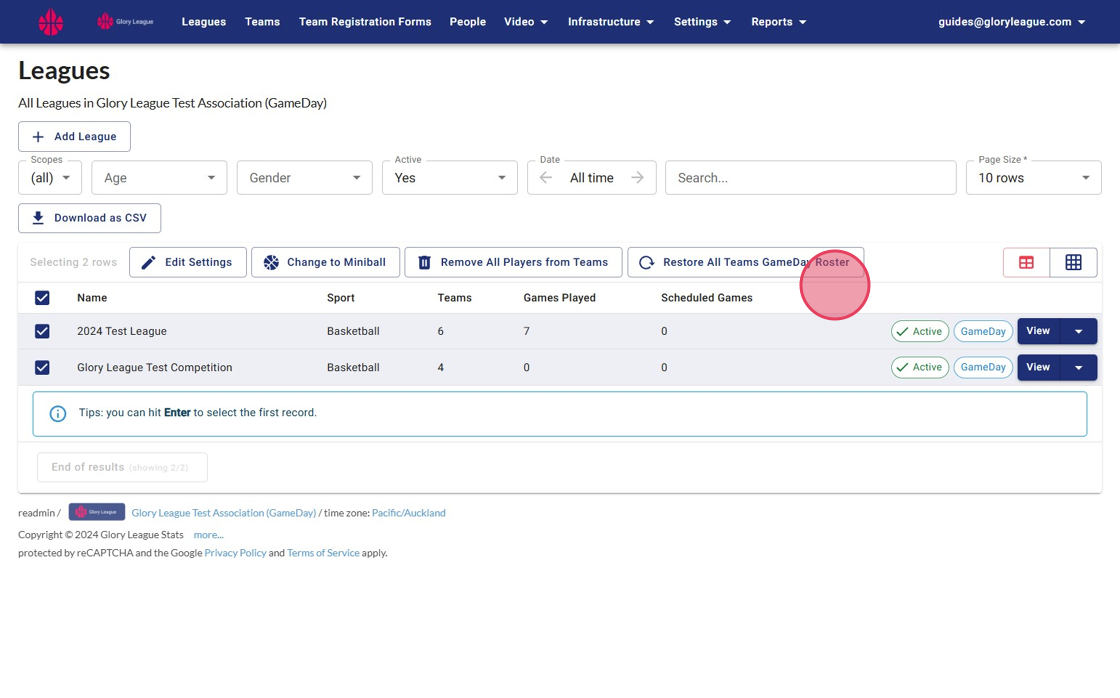To Restore the Roster that has been registered through GameDay and overwrite any changes made in Scorekeeper courtside you can use the "Restore GameDay Roster" button.
Please note, we only pull in data from GameDay 3 days before the next scheduled game. Any changes that have been made in GameDay to the roster will not be reflected until the next game is imported.
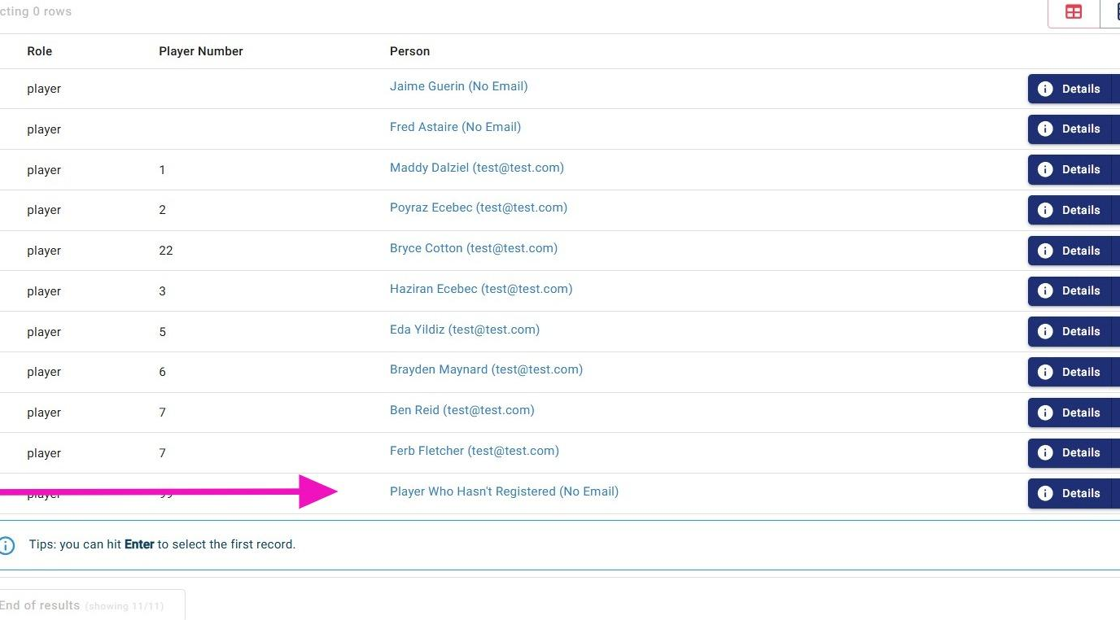
2. To do this click "Restore GameDay Roster" on the Team Page.

3. You will see a pop up with the adjusted team details. To confirm click "Restore GameDay Roster"

4. Players who were not registered to the team in GameDay will no longer appear on the Team roster.

5. You can "Restore the GameDay Roster" in bulk. To do this to all teams, enter the Date criteria, Page Size (default is 10 rows) then click this checkbox.
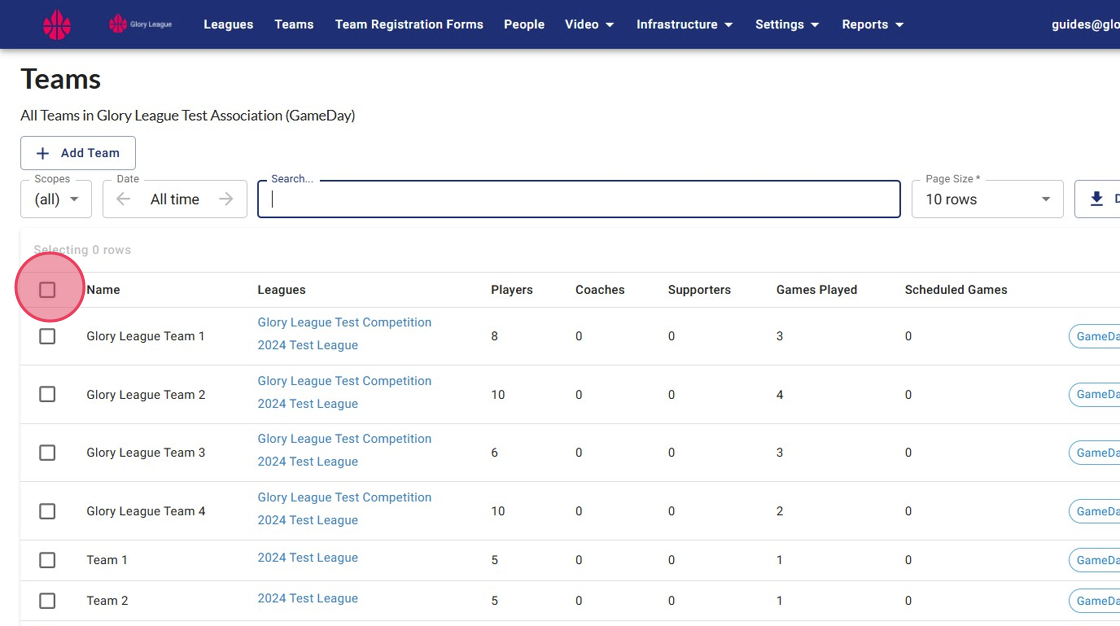
6. Once checked the "Restore GameDay Roster" option will appear. Click it to Restore to all teams selected.

7. To restore by League, Select League criteria such as Date or Age group then click the check box next to the League name.
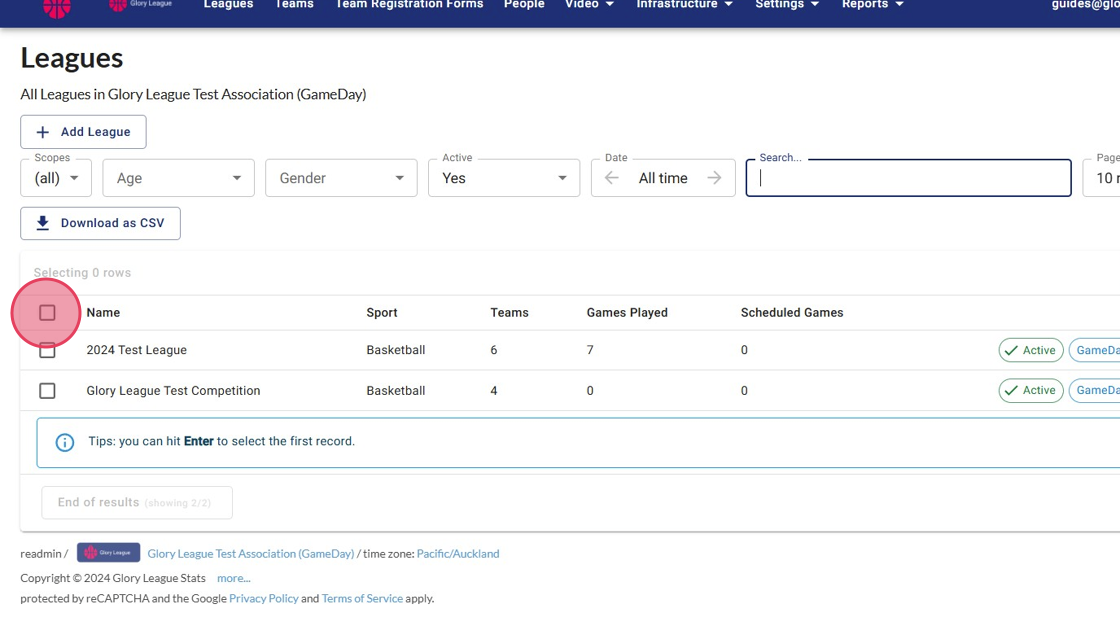
8. When selected the option to "Restore All Teams GameDay Roster" will appear. Press that to apply to all teams inside the selected leagues.