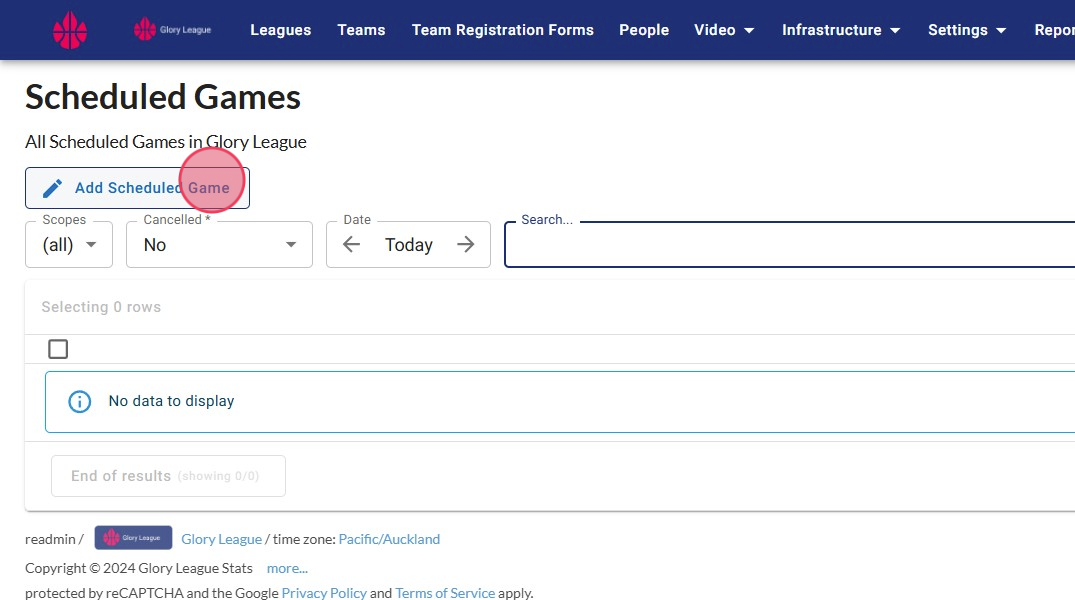1. When you log in, if you enter the Scheduled games page through the "Scheduled Games" link in the top menu the "Add Scheduled Game" button will be missing because the Scheduled games are not yet linked to a "Club".
If there are Scheduled Games they will be visible here.
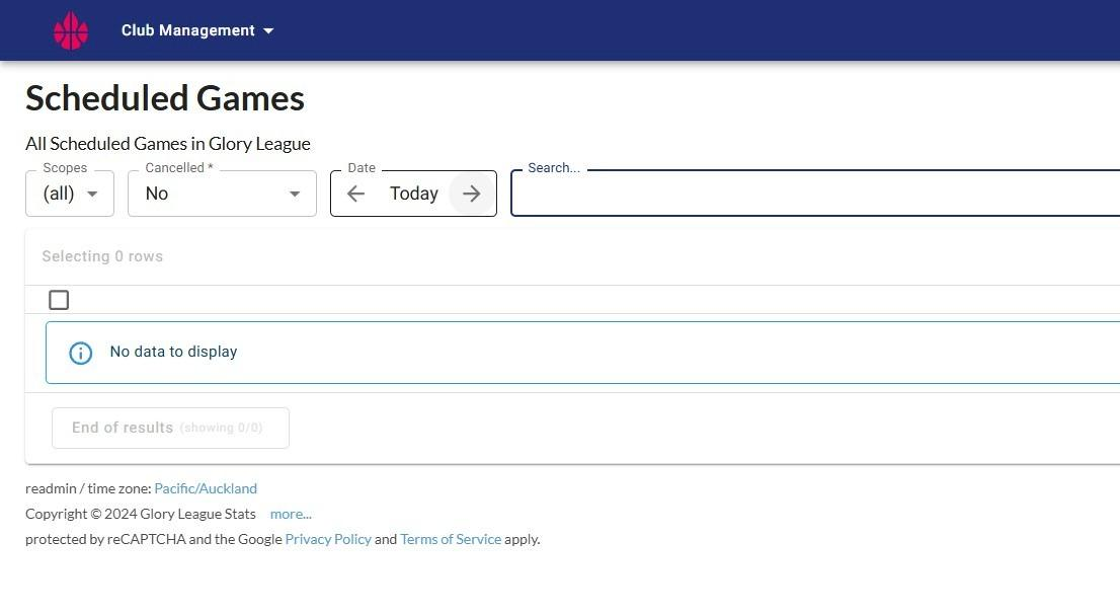
2. To fix this you will need to go back to the entrance page. To do this, click "Clubs" in the "Club Management" dropdown menu.
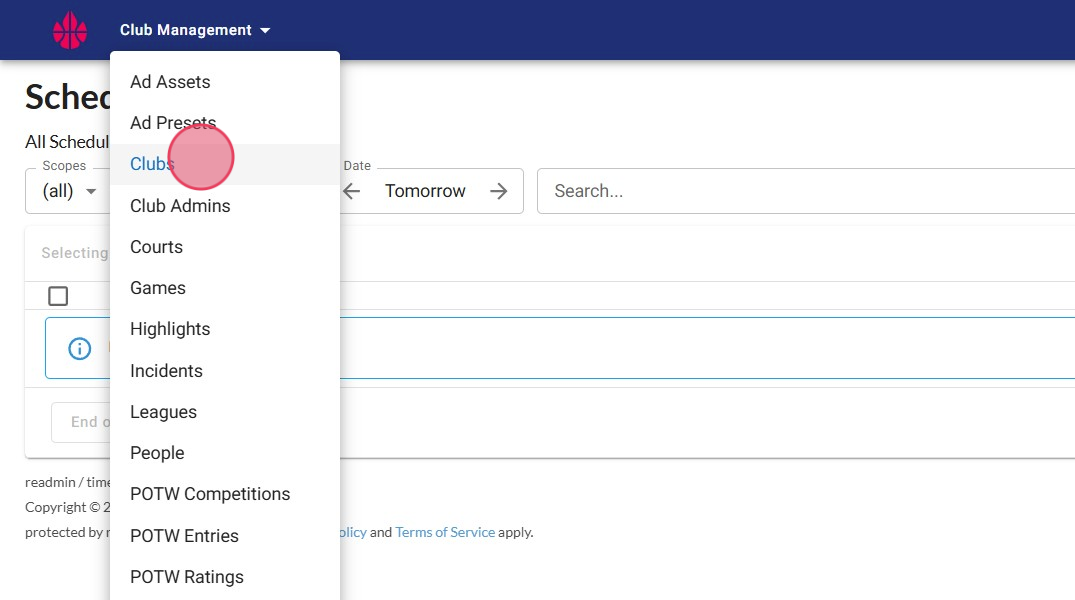
3. Click "View" next to your club. Most admins will only have one club on their account, but in some cases you may be connected to two accounts, such as a tournament or governing body. This is why the login doesn't take you straight through to your club.
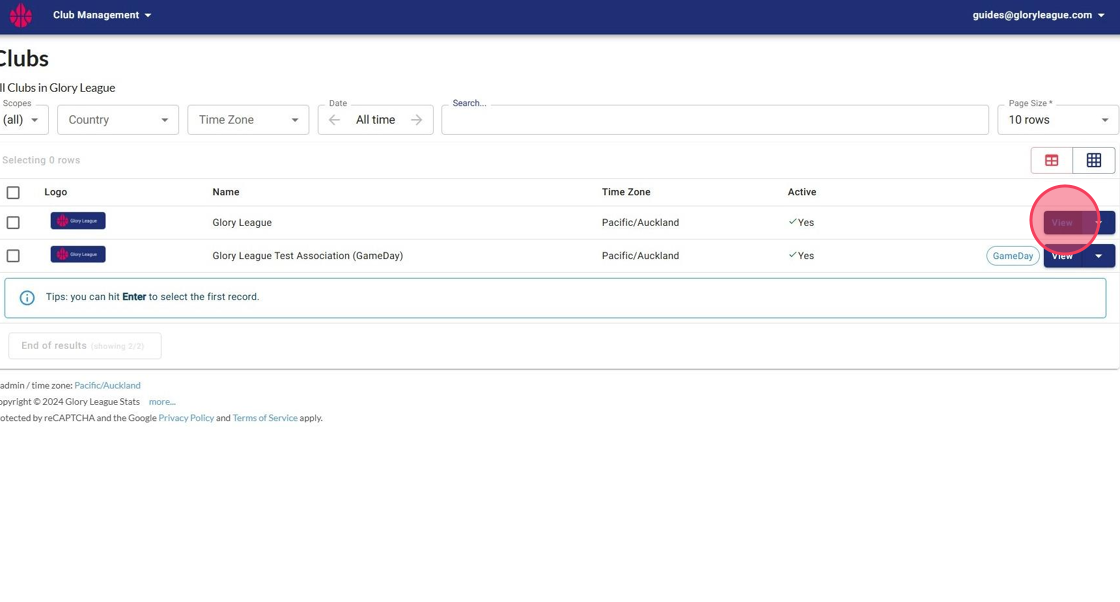
4. Once inside your club page click the "Scheduled Games" dropdown from the Video page.
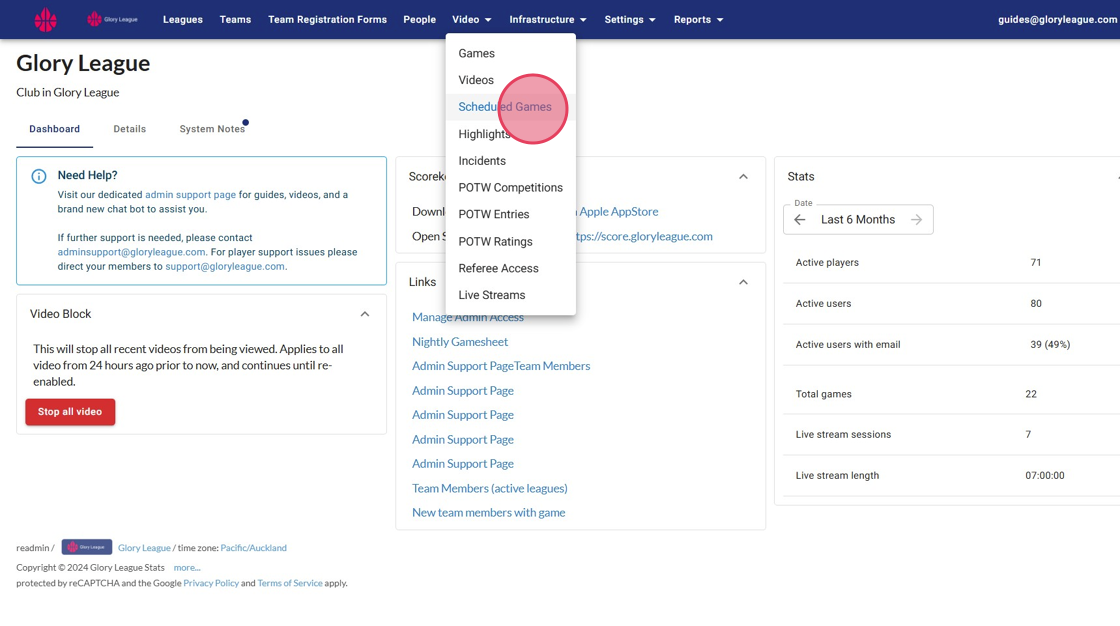
5. Add Scheduled Game button will be there. For the guide on how to Schedule a game see: Add A Scheduled Game